How To Use VLC As a Video Cutter |Charanpal Singh
How To Use VLC As a Video Cutter
Step1:- Launch VLC media player and activate Advanced controls located under the View menu.
Step2:- As soon as you activate the advanced controls you will see four extra buttons above the normal play/pause button. We will use the first button from the left called the record button. Once you have these controls activated add your video. You can use Open File located under the Media menu, but as you know I always prefer drag and drop method.
Step3:- Basically we will not be cutting the video here; we will rather play the video and record the segment using the built-in VLC decoder. So seek to the position you want to start your recording and press both play and record button simultaneously.
Step4:- Again press the Record button when you want to stop the recording. The clip will be automatically saved as an MP4 media file type in your Libraries/Videos folder in Windows 7. I am not sure about Windows XP but you can search for it in either My Documents or My Videos. Similar for the other operating systems.
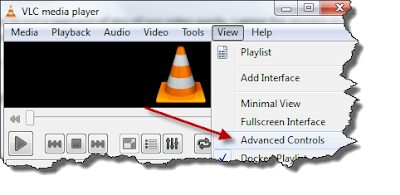


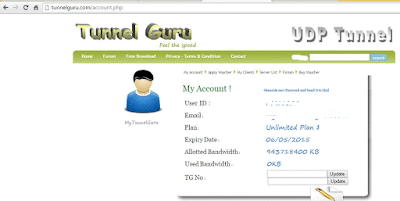

Comments
Post a Comment