How To Install BlueStacks With 1GB RAM
How To Install BlueStacks With 1GB RAM or Without Graphics Card
While install Bluestacks App player there may be many people who
might be suffering from errors like Graphic card should be updated, Graphic card not supported or Insufficient memory or hardware error
while installing Bluestacks in their low specs system.
But Now there is a solution
All you need is an application and you are good to go.You will be running Bluestacks in your Low specs Pc in no time.
Just follow the Steps Below.
Note
This trick only works with offline installer and not with split installer.
What will You Need ?
BlueStacks Offline Installer
But Now there is a solution
All you need is an application and you are good to go.You will be running Bluestacks in your Low specs Pc in no time.
Just follow the Steps Below.
Note
This trick only works with offline installer and not with split installer.
What will You Need ?
BlueStacks Offline Installer
Orca Software
A PC with 1GB Ram or below Or Low End Graphics.
How to Install BlueStacks ?
Download and Install Orca from.
Download the BlueStack Offline Installer File.
Go to the directory where you downloaded the Offline Installer.
Right click on the Bluestacks Installer and Select “Edit with Orca”.
A new window will open in orca.
Click on “Launch Condition” and select “Installed Or Physical Memory = 1024”
Delete this option and press OK.
Now go to “InstallExecuteSequence” and select “CheckMsiSignature”.
Delete this option also and press OK.
Now go to “Property” and double click on the “TRUE” value of GLMODE.Replace it will “FALSE” and press enter.
Now click on Save button icon and close Orca software.
Now try installing bluestacks using offline installer.
Hopefully it will run on your system sucessfully this time.
How to Install BlueStacks ?
Download and Install Orca from.
Download the BlueStack Offline Installer File.
Go to the directory where you downloaded the Offline Installer.
Right click on the Bluestacks Installer and Select “Edit with Orca”.
A new window will open in orca.
Click on “Launch Condition” and select “Installed Or Physical Memory = 1024”
Delete this option and press OK.
Now go to “InstallExecuteSequence” and select “CheckMsiSignature”.
Delete this option also and press OK.
Now go to “Property” and double click on the “TRUE” value of GLMODE.Replace it will “FALSE” and press enter.
Now click on Save button icon and close Orca software.
Now try installing bluestacks using offline installer.
Hopefully it will run on your system sucessfully this time.
Tutorial With SS how to Install BlueStacks With 1GB RAM
Install Orca on Your PC.
1. Right click on BlueStacks Setup & choose edit with Orca.
2.Cut The Physical Memory Row And Continue.
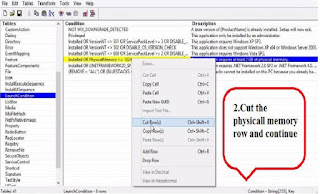 |

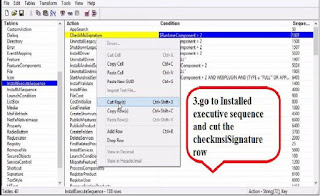
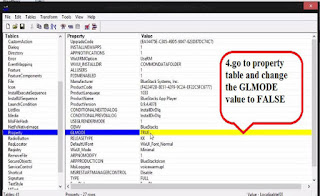

Comments
Post a Comment